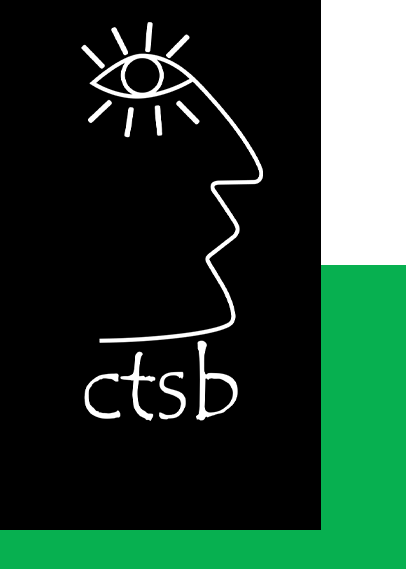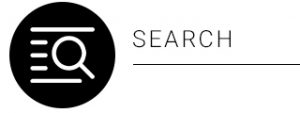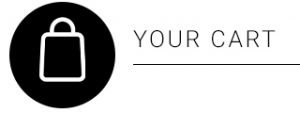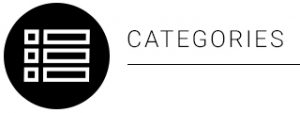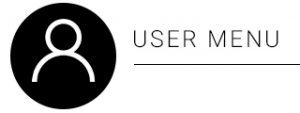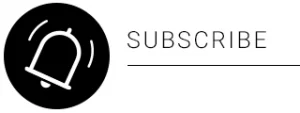USE A GRAPHICAL USER INTERFACE (GUI)-BASED PROCESSOR TO FORMAT DOCUMENTS
UNIT STANDARD ID
117924
NQF LEVEL: 4
CREDITS: 5
NOTIONAL HOURS: 50
SAQA UNIT STANDARD ALIGNMENT
SPECIFIC OUTCOMES (SO)
UNIT STANDARD 117924 :
Use a Graphical User Interface (GUI)-based word processor to format documents.
SPECIFIC OUTCOME 1
Work with multiple documents within a word processing application.
ASSESSMENT CRITERION 1
A number of documents are opened, in order to switch control between them.
ASSESSMENT CRITERION 2
Documents are sized so that at least two documents can be seen at the same time.
ASSESSMENT CRITERION 3
Text is manipulated between active documents.
SPECIFIC OUTCOME 2
Format Text using a word processing application.
ASSESSMENT CRITERION 1
A border is applied to text and removed from text to enhance the look-and-feel of a document.
ASSESSMENT CRITERION 2
Shading is applied to text and removed from text.
ASSESSMENT CRITERION RANGE
Shading is also refers to a filling.
ASSESSMENT CRITERION 3
The current date and time is added.
ASSESSMENT CRITERION 4
The use of an automatic field added capability of the word processor is demonstrated, in terms of its purpose and use to speed up typing of words and sentences.
SPECIFIC OUTCOME 3
Format paragraphs.
ASSESSMENT CRITERION 1
Tabs are set, reset and removed from an existing word processing document.
ASSESSMENT CRITERION RANGE
Tabs: left tab, right tab, centre tab, decimal align tab, leading character tab; at least 2 methods of setting tabs are demonstrated.
ASSESSMENT CRITERION 2
The default tab setting is changed in an existing word processing document.
ASSESSMENT CRITERION 3
Bullets are applied to and removed from an existing word processing document.
ASSESSMENT CRITERION RANGE
Automatic while entering, to existing text.
ASSESSMENT CRITERION 4
Bullet formats are changed within an existing word processing document.
ASSESSMENT CRITERION RANGE
Bullet character, bullet position, text position.
ASSESSMENT CRITERION 5
The difference between numbered text and outline numbered text is explained in terms of their use in an existing word processing document.
ASSESSMENT CRITERION 6
Numbering is applied to and removed from selected text in an existing word processing document.
ASSESSMENT CRITERION RANGE
Automatic while entering, to existing text; single level numbering, multi-level numbering to at least three levels.
ASSESSMENT CRITERION 7
Numbering formats are changed within existing paragraph.
ASSESSMENT CRITERION RANGE
Number format, number style, number position, text position.
ASSESSMENT CRITERION 8
A border is applied to and removed from an existing word processing document.
ASSESSMENT CRITERION 9
Paragraph spacing is changed in an existing word processing document.
SPECIFIC OUTCOME 4
Format Pages within an existing word processing document.
ASSESSMENT CRITERION 1
The page format of a document is changed according to given specifications.
ASSESSMENT CRITERION RANGE
Page size, page orientation, margins, and layout.
ASSESSMENT CRITERION 2
Manual Page breaks are inserted into an existing word processing document.
ASSESSMENT CRITERION 3
Page breaks are deleted from an existing word processing document.
ASSESSMENT CRITERION 4
A border is applied to and removed from an existing word processing document.
SPECIFIC OUTCOME 5
Format an existing word processing Document.
ASSESSMENT CRITERION 1
Methods of automatically formatting a document are explained.
ASSESSMENT CRITERION RANGE
Templates, styles, manual.
ASSESSMENT CRITERION 2
A header is added to and removed from a document.
ASSESSMENT CRITERION 3
A footer is added to and removed from a document.
ASSESSMENT CRITERION 4
Page numbers are added to a document.
ASSESSMENT CRITERION 5
A document is split into sections according to given specifications.
ASSESSMENT CRITERION RANGE
Minimum 2 sections.
ASSESSMENT CRITERION 6
Endnotes and footnotes are inserted into a document.
ASSESSMENT CRITERION 7
A Section Break is inserted into and deleted from an existing word processing document.
SPECIFIC OUTCOME 6
Templates are used and created to facilitate ease of use in future, by having default options when starting a new word processing document.
ASSESSMENT CRITERION 1
A document is created using an existing template.
ASSESSMENT CRITERION 2
A document is saved as a new template with a specific name and in a specific folder.
ASSESSMENT CRITERION 3
A created template is used to have pre-defined default options when starting a new word processing document.
ASSESSMENT CRITERION RANGE
Default options include but is not limited to:
• Document type, document format depending on type chosen.
Table of Contents
Introduction to Microsoft Word 2010
Lesson 1 – Setting Up Your Word Environment
To Minimize and Maximize the Ribbon:
To Display or Hide the Ruler:
Activity 1
Lesson 2 – Text Basics
Working with Text
To Insert Text
To Delete Text
To Select Text
To Copy and Paste Text
To Drag and Drop Text
Activity 2
Lesson 3 – Saving Documents
How to Save Documents
To Use the Save As Command
To Use the Save As Word 97 – 2003 Document
To Save As a PDF
Activity 3
Lesson 4 – Creating a New Document
New Documents
To Create a New, Blank Document
Activity 4
Lesson 5 – Formatting Text
Format Text
To Format Font Size
To Change the Font
To Format Font Colour
To Use the Bold, Italic, and Underline Commands
To Change the Text Case
To Change Text Alignment
Activity 5
Lesson 6 – Using a Template
To Insert a Template
To Insert Text into a Template
To Change Prefilled Information
Activity 6
Lesson 7 – Working with Lists
To Create a List
To Select an Alternate Bullet or Numbering Style
To Use a Symbol as a Bullet
To Change the Bullet Colour
Activity 7
Lesson 8 – Line and Paragraph Spacing
To Format Line Spacing
To Format Paragraph Spacing
Activity 8
Lesson 8 – Modifying Page Layout
To Change Page Orientation
To Change the Paper Size
To Format Page Margins
To Insert a Break
Activity 9
Lesson 10 – Working with Headers and Footers
To Insert a Header or Footer
To Insert the Date or Time into a Header or Footer
Activity 10
Lesson 11 – Using Indents and Tabs
Indents and Tabs
The Tab Selector
To Use Find and Replace to Replace Existing Text
Activity 11
Lesson 12 – End notes and footnotes
Insert a footnote or an endnote
Change the number format of footnotes or endnotes
Change the starting value for footnotes or endnotes
Create a footnote or endnote continuation notice
Change or remove a footnote or endnote separator
Delete a footnote or an endnote
Activity 12
Introduction to Microsoft Word 2010
MS Word 2010 is the word processing software in the Microsoft 2010 Office Suite. It allows you to easily create a variety of professional-looking documents using features such as themes, styles, Smart Art, and more.