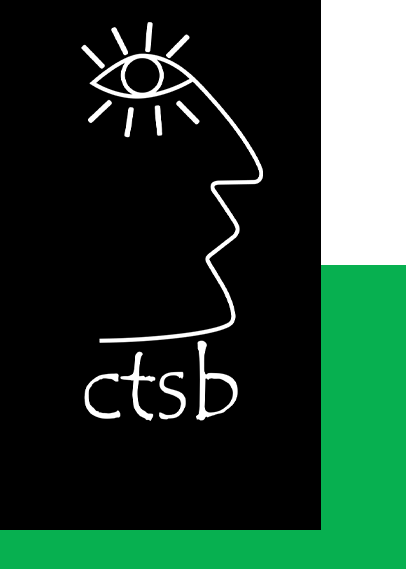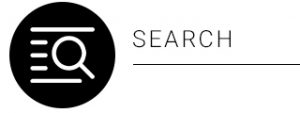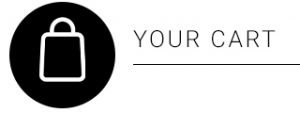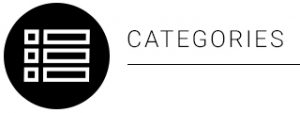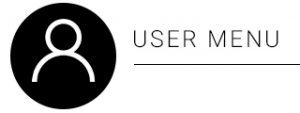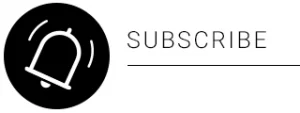USE A GRAPHICAL USER INTERFACE (GUI)-BASED SPREADSHEET APPLICATION TO SOLVE A GIVEN PROBLEM
116940
NQF LEVEL: 3
CREDITS: 6
NOTIONAL HOURS: 60
SAQA UNIT STANDARD ALIGNMENT
SPECIFIC OUTCOMES (SO)
Level 3 | Credit 6
UNIT STANDARD 116940 :
Use a Graphical User Interface (GUI)-based spreadsheet application to solve a given problem.
SPECIFIC OUTCOME 1
Prepare and produce a spreadsheet to provide a solution to a given problem.
OUTCOME RANGE
Understand the concepts and terms of the Internet.ASSESSMENT CRITERION 1
An outline solution is developed to meet the requirements of a given brief.
ASSESSMENT CRITERION 2
The spreadsheet produced addresses the given problem.
SPECIFIC OUTCOME 2
Adjust settings to customise the view and preferences of the spreadsheet application to suite the solution created for the given problem.
ASSESSMENT CRITERION 1
Toolbar menus are switched off and on.
ASSESSMENT CRITERION 2
The view of the spreadsheet is enlarged and made smaller.
ASSESSMENT CRITERION 3
The way that the spreadsheet is viewed is changed.
ASSESSMENT CRITERION 4
Cells are frozen to prevent scrolling.
ASSESSMENT CRITERION RANGE
Row, column, both
ASSESSMENT CRITERION 5
The default file location is changed.
ASSESSMENT CRITERION 6
A user name is added to the file.
SPECIFIC OUTCOME 3
Work with multiple worksheets to suite the solution to the given problem.
ASSESSMENT CRITERION 1
The purpose of using multiple worksheets within one spreadsheet file are explained with examples.
ASSESSMENT CRITERION 2
New worksheets are opened.
ASSESSMENT CRITERION RANGE
Minimum 3 worksheets.
ASSESSMENT CRITERION 3
Worksheets are renamed in terms of their purpose within the solution to the given problem.
ASSESSMENT CRITERION RANGE
Each worksheet to have a different name, with a purpose within the solution.
ASSESSMENT CRITERION 4
Cells are manipulated between worksheets.
ASSESSMENT CRITERION RANGE
Cell range at least two of:
• Cell, range of cells, entire columns, entire row, entire worksheet.
Type of manipulation:
• move, copy.
ASSESSMENT CRITERION 5
A worksheet within a workbook (or spreadsheet) is deleted.
SPECIFIC OUTCOME 4
Apply formulae to worksheets to provide alternative solutions to the given problem.
OUTCOME RANGE
Formulae to include at least 3 of:
• Addition(+), subtraction (-), multiplication (*), division (/), percentage (%).
ASSESSMENT CRITERION 1
Formulae are entered taking into consideration the natural order of operation.
ASSESSMENT CRITERION 2
Formulae are entered to deliberately change the natural order of operation.
ASSESSMENT CRITERION 3
Formula error messages are correctly interpreted and the formula corrected accordingly.
ASSESSMENT CRITERION 4
The difference between relative and absolute cell addressing is demonstrated by using it in a formula.
ASSESSMENT CRITERION 5
Data are changed to test possible solutions to the given problem without having to change formulae.
ASSESSMENT CRITERION 6
Scenarios are created that demonstrate different possible outcomes.
SPECIFIC OUTCOME 5
Apply simple built-in functions of the spreadsheet application to the given problem.
ASSESSMENT CRITERION 1
Functions are explained in terms of their purpose, use and construct.
ASSESSMENT CRITERION RANGE
At least one function to be used as an example.
ASSESSMENT CRITERION 2
Simple Mathematical functions are applied to the given problem.
ASSESSMENT CRITERION RANGE
At least the following functions:
• Sum a range, round to a specified number of decimals.
ASSESSMENT CRITERION 3
Statistical functions are applied that achieve the anticipated result.
ASSESSMENT CRITERION RANGE
At least two of the following functions:
• Average a range, count the number of cells that contain numbers, find the highest value in a range, find the lowest value in a range.
SPECIFIC OUTCOME 6
Apply formatting to a spreadsheet applicable to the given problem.
ASSESSMENT CRITERION 1
Methods of automatically formatting a spreadsheet are explained.
ASSESSMENT CRITERION RANGE
Templates, styles, manual.
ASSESSMENT CRITERION 2
A spreadsheet is created using a template.
ASSESSMENT CRITERION 3
Cells are formatted using styles.
ASSESSMENT CRITERION RANGE
Number, date, currency, percentage.
ASSESSMENT CRITERION 4
Formats are copied between cells.
SPECIFIC OUTCOME 7
Use special effects to improve the presentation of the spreadsheet.
ASSESSMENT CRITERION 1
Text is centered across a cell range.
ASSESSMENT CRITERION 2
Orientation of text within a cell is changed.
ASSESSMENT CRITERION 3
A border is applied to cells and removed from cells.
ASSESSMENT CRITERION RANGE
Cell, range of cells, entire column, entire row.
ASSESSMENT CRITERION 4
Fill (shading) is applied to cells and removed from cells.
ASSESSMENT CRITERION RANGE
Cell, range of cells, entire column, entire row.
SPECIFIC OUTCOME 7
Evaluate a spreadsheet to comply with the given problem.
ASSESSMENT CRITERION 1
The spreadsheet is evaluated for compliance with a given problem, appropriate formatting, readability, legibility, presentation, accuracy, and data integrity.
ASSESSMENT CRITERION 2
The spreadsheet is modified if required and compliance with the brief is confirmed.
Table of Contents
Introduction to Excel 2010
Lesson 1 – Setting Up Your Excel Environment
Activity 1
Lesson 2 – Starting a Workbook
Activity 2
Lesson 3 – Adjusting settings to preferences
Activity 3
Lesson 4 – Working with Worksheets
Activity 4
Lesson 5 – Creating Simple Formulas
Activity 5
Lesson 6 – Creating Complex Formulas
Creating Complex Formulas
Activity 6
Lesson 7 – Working with Basic Functions
Excel’s Different Functions
How to find the maximum and minimum values
Activity 7
Lesson 8 – Using Templates
Activity 8
Lesson 9 – Aligning Text and cell
Formatting Cells
Activity 9
Lesson 10 – Working with Cells
Activity 10
Lesson 11 – Evaluating the accuracy of a spreadsheet
Introduction to Excel 2010
Excel 2010 is the spreadsheet software in the Microsoft 2010 Office Suite. It allows you to store, organize, and analyze numerical and text data. As one of the most used computer software programs for businesses today, mastering Microsoft Excel is an important skill that workers should have. It is no wonder that companies and businesses demand that their staff learn MS Excel so that they can stay competitive.
Here are some more uses of Microsoft Excel:
- Create graph and chart
- import data from the web
- Data converter
- data analysis
- Visualisation and
- A host of other purposes to support financial decision and business transaction for end users and business professionals.
Microsoft Excel is frequently used by accountants, business consultants and everyday people. Without Excel, many people would have difficulty performing basic duties.
I. Financials
When a person has to create a business plan, he will likely use Microsoft Excel to draw up the financials, including the income statement, balance sheet and cash flow statement.
II. Complicated Formulas
Microsoft Excel is used as a calculator. It comes with a variety of formulas, some that are very complex and hard to solve on paper.
III. Organization and Storage
Excel is very effective at organizing and storing important financial data in a clean, easy-to-read format. The sheet is organized as a group of cells that hold each piece of data so that the user can find information quickly.
IV. Time Saver
In the past, accountants used paper ledgers to record financial data. This was a very time-consuming process-especially when it came to doing manual calculations and writing out information. Microsoft Excel spreadsheets help save the user a significant amount of time because everything is typed and automated.
V. Budgeting
Excel is also important because of its function as a simple personal and business budgeting tool. It is useful for listing bills, tracking income and expenditures, and setting financial goals.